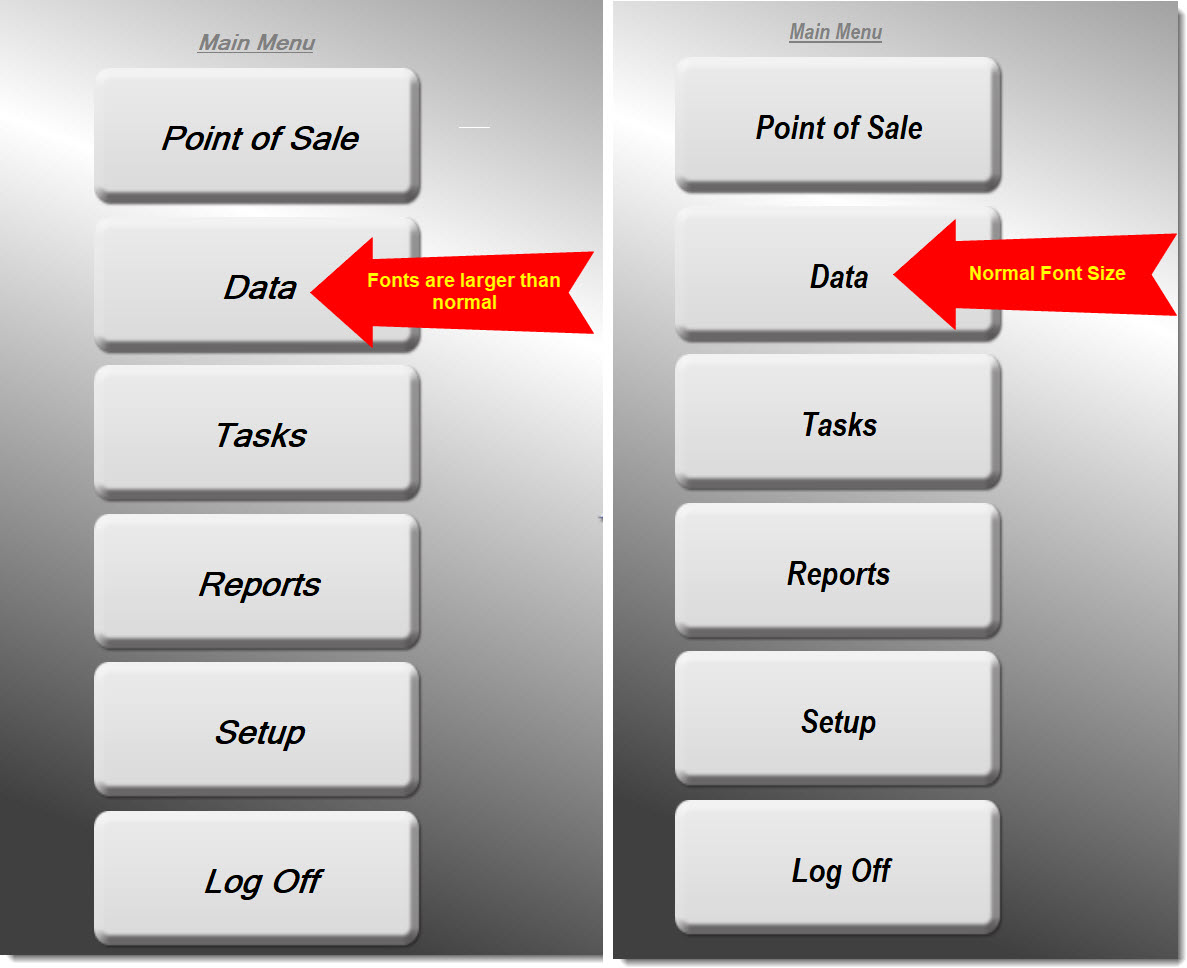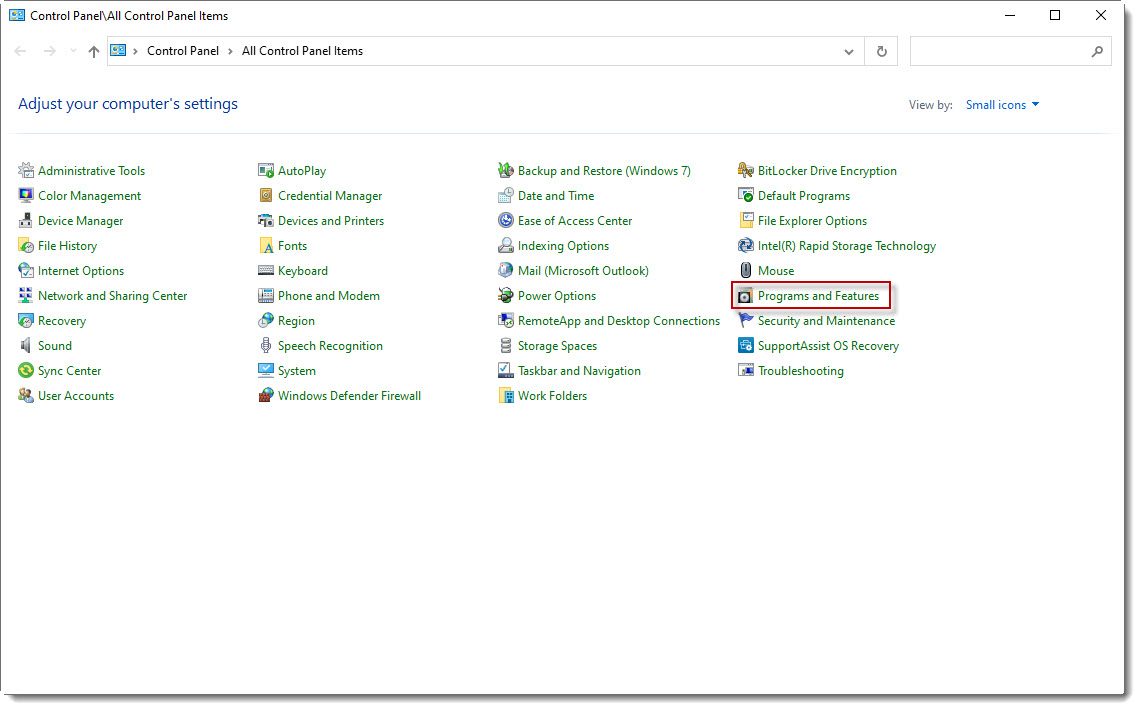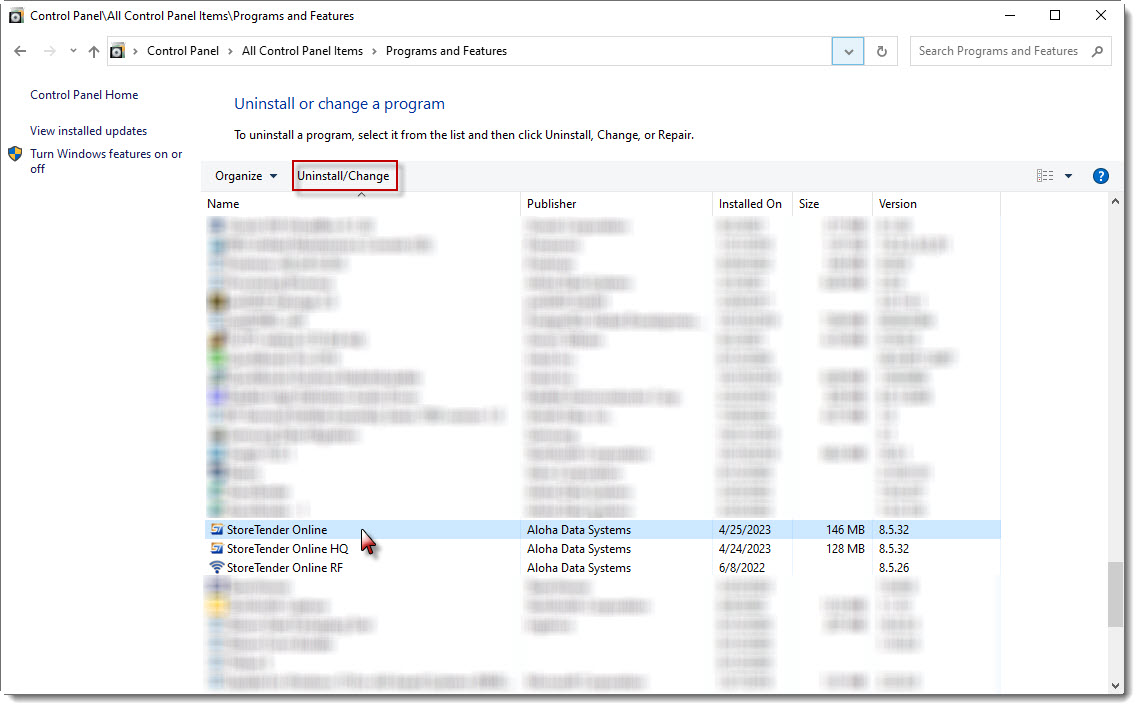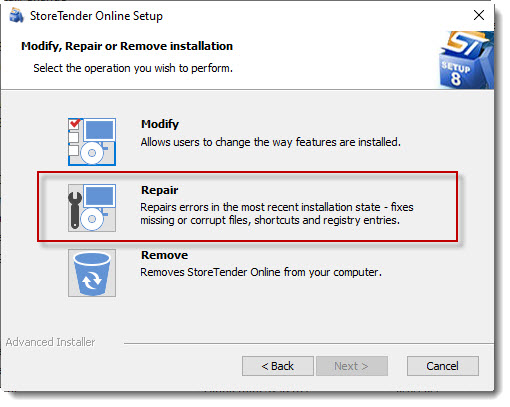Fonts are too large
StoreTender installs a few special fonts when the program is installed. At times Microsoft Windows does not update these fonts and they are removed. This causes your font sizes to get unusually large. Below is a comparison of normal vs enlarged fonts:
To fix this you need to repair your StoreTender installation.
In Windows, search for Control Panel and launch it. In the main Control Panel Window, click Programs and Features.
When Control Panel > Programs and Features has opened it will show a list of all your installed programs. Find the StoreTender Online application and click it once. Then, at the top of the list click the Uninstall/Change shortcut.
When you click Uninstall/Change, it will launch the StoreTender Online installation program. Say Yes to any User Account Control prompt and the installation program will begin.
Click Next on the installation program and you'll see the dialog below. Click Repair to begin repairing your StoreTender installation and your fonts will be rebuilt. Follow the prompts to completion.
When finished you can launch StoreTender and your fonts should be back to normal.