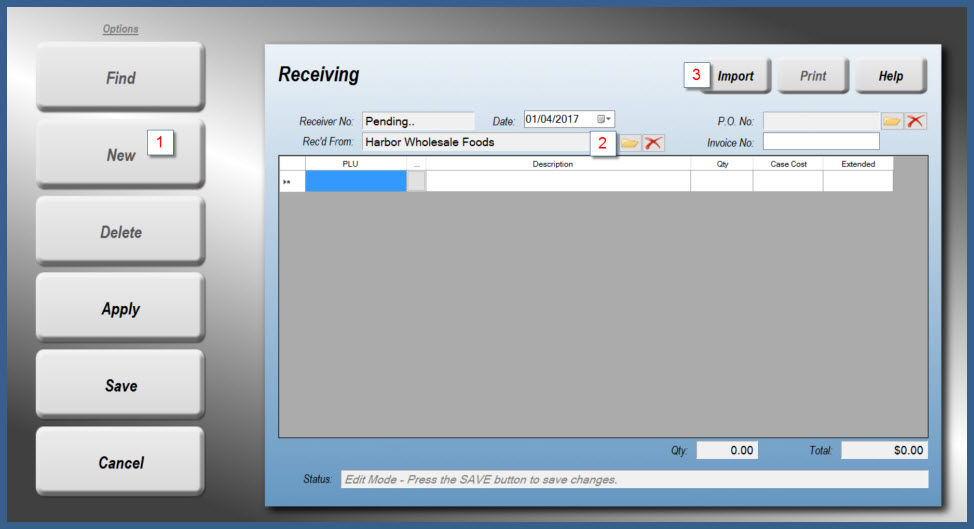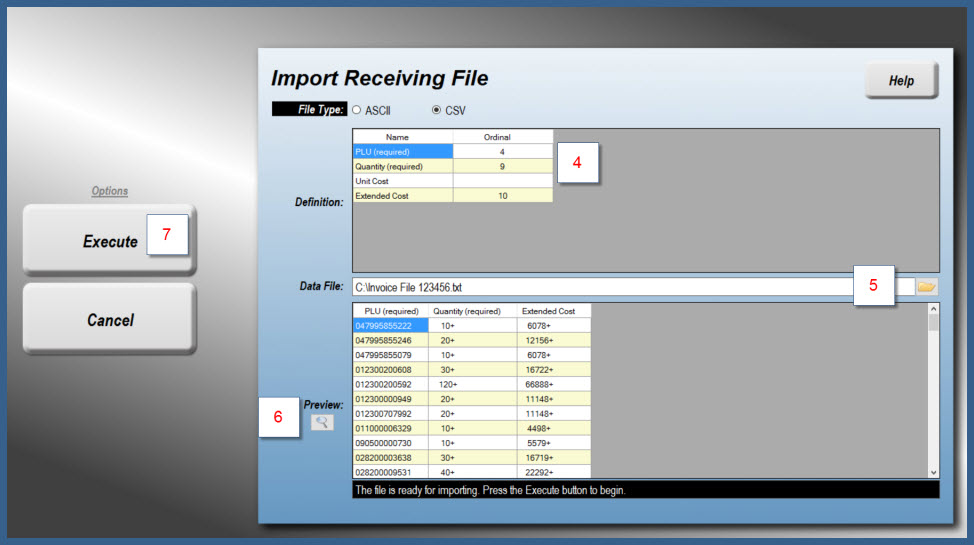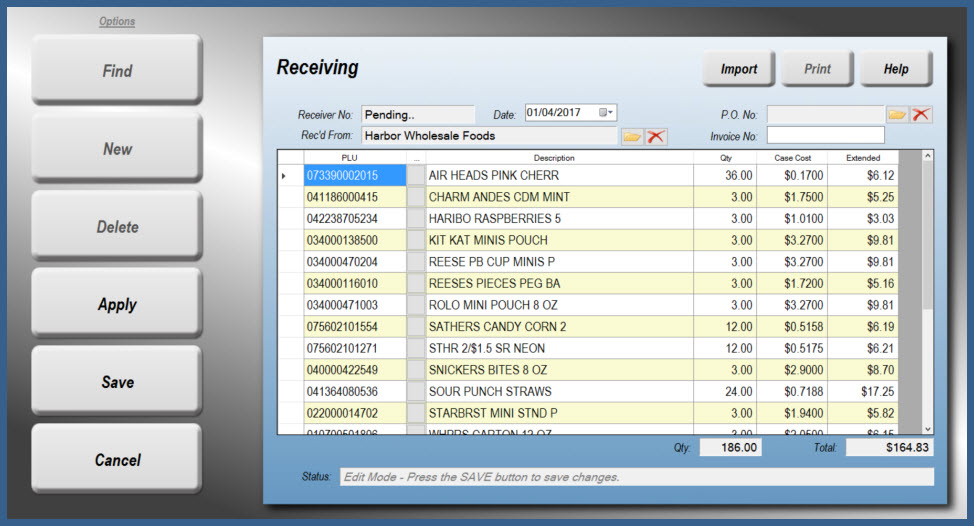Receiving Invoices and Credit Memos from Harbor Wholesale Foods
Starting with version 8.3.15, the Receiving Task's import utility will allow you to specify additional fields that will permit the import of an electronic invoice or credit memo from Harbor Wholesale Foods. The steps to successfully do so are outlined below.
Navigate to Tasks > Receiving.
Press New.
Select a Vendor (optional)
Press the Import button.
On the Import screen, set the following:
PLU Ordinal set to '4'
Qty Ordinal set to '9'
Unit Cost Ordinal Leave Blank
Extended Cost Ordinal set to '10'
Next, select your invoice (or credit memo) file that you obtained from Harbor.
Press the Preview button to load the data.
Once the data is loaded, press Execute.
The Receiving screen will now load with your imported data. If there were any PLU numbers on the data file that were not in your StoreTender data, that item will be skipped. You can check for skipped PLU numbers by comparing the total dollar amount on the Receiving screen against your vendor invoice.
To process the Receiver, press Apply. You can optionally enter an Invoice Number prior to applying, for record keeping.