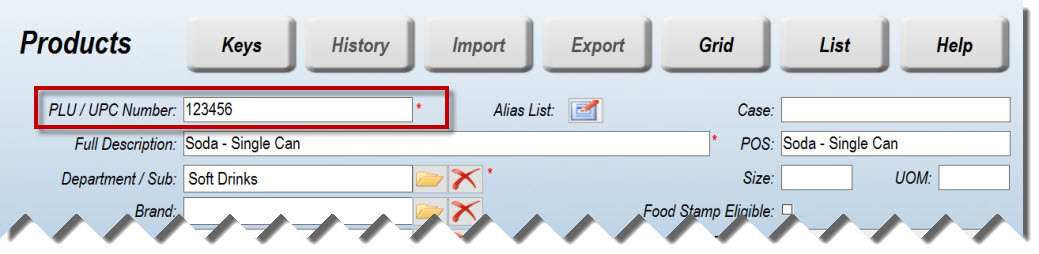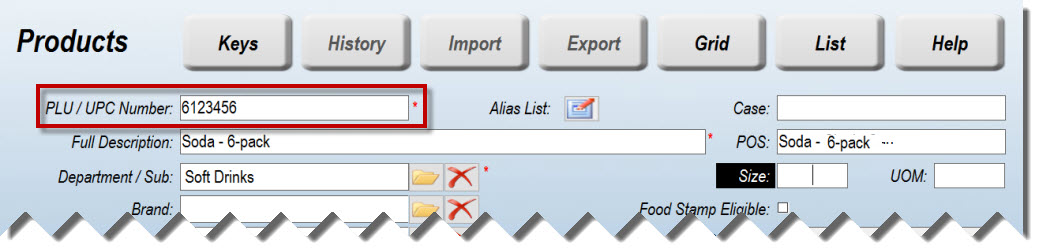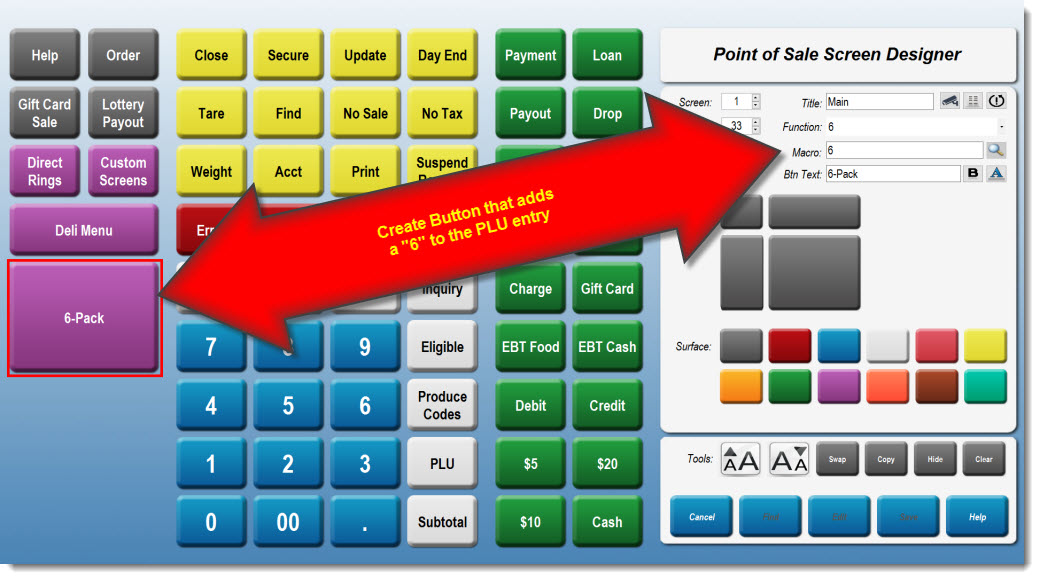Selling Singles and 6-Packs with Same PLU
A single can and a 6-pack of cans share the same barcode PLU. So how do you sell them, especially if the 6-pack price is lower than 6 each of the single can? StoreTender™ can handle this for you, with a little setup on your part.
Determine which you sell more of - single cans or 6-packs
This will help you more quickly scan the item most often sold at your store.
Assign the barcode PLU to that item
Whichever one you sell most often, assign the barcode PLU of the can to that item. For instance, if the barcode PLU is "123456" and the item you sell the most of is single cans, assign that PLU to that Product.
Modify the PLU for the least-sold item
In our example, we sell fewer 6-packs. Create a Product for the 6-pack item, adding a "6" in front of the barcode PLU from the can. This will differentiate this Product from the other.
Create a POS screen button
You'll need to create a button on the POS, using the Screen Designer. We'll assign the "6" function to this button, and rename it "6-Pack". Don't forget to SYNC your POS stations after you've saved your work.
Sell your items
Now that you have your single and 6-pack PLU numbers entered, simply scan the single can to sell it. When you want to sell the 6-pack, press the "6-Pack" button first, then scan.
But I sell more 6-packs, not cans!
Ok, that's not a problem! Just switch the above instructions and add the prefix to the beginning of the single can PLU, and leave the 6-pack PLU as it is. When adding the prefix to a single can, we suggest using a "1" and renaming the button "Single Can".