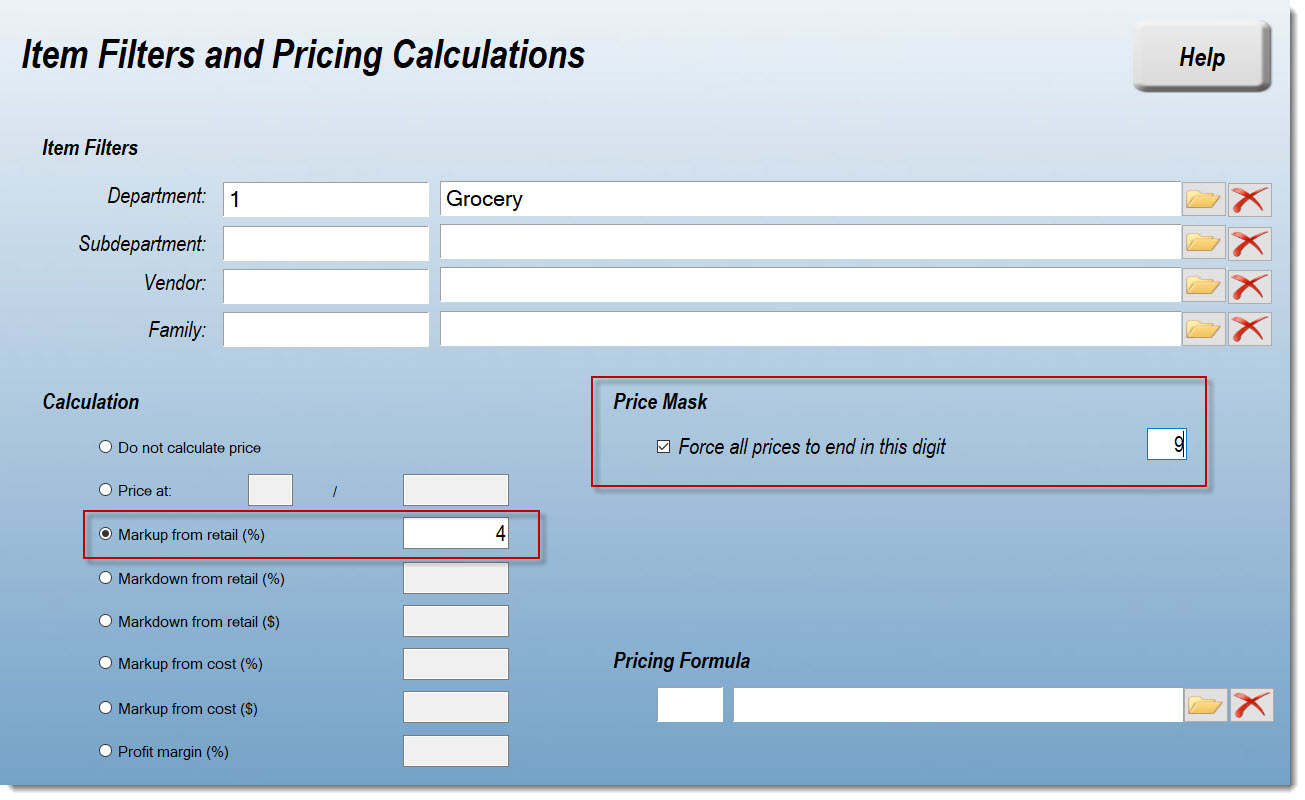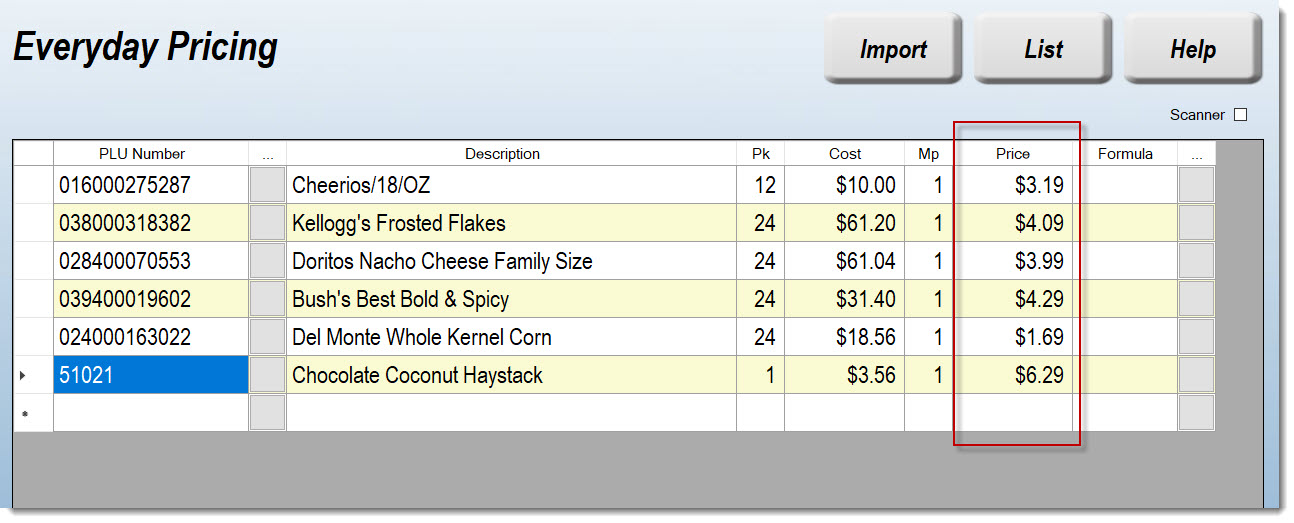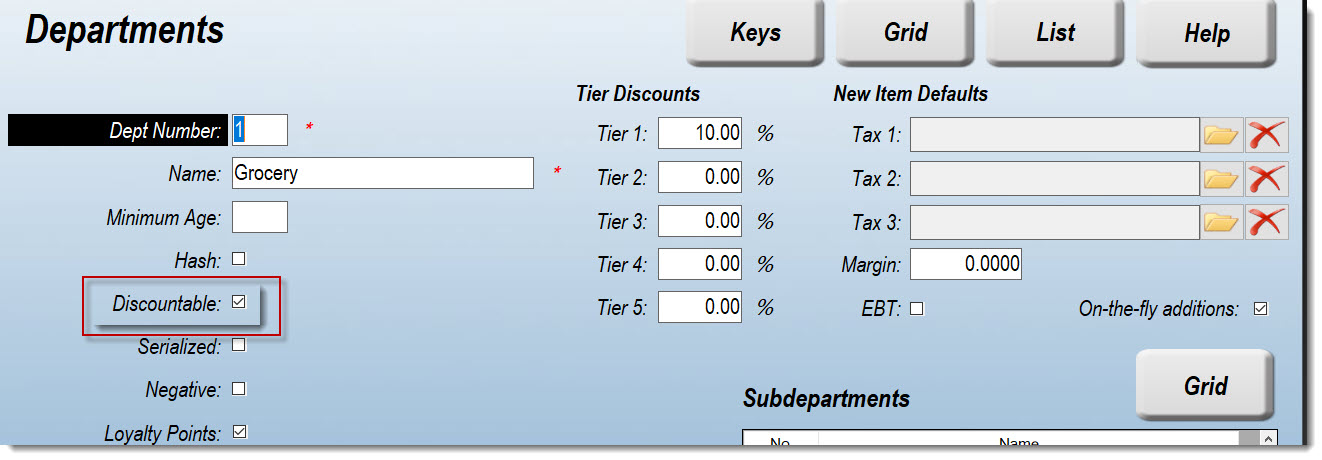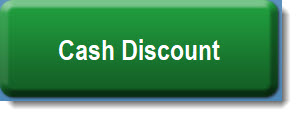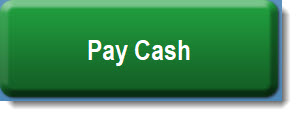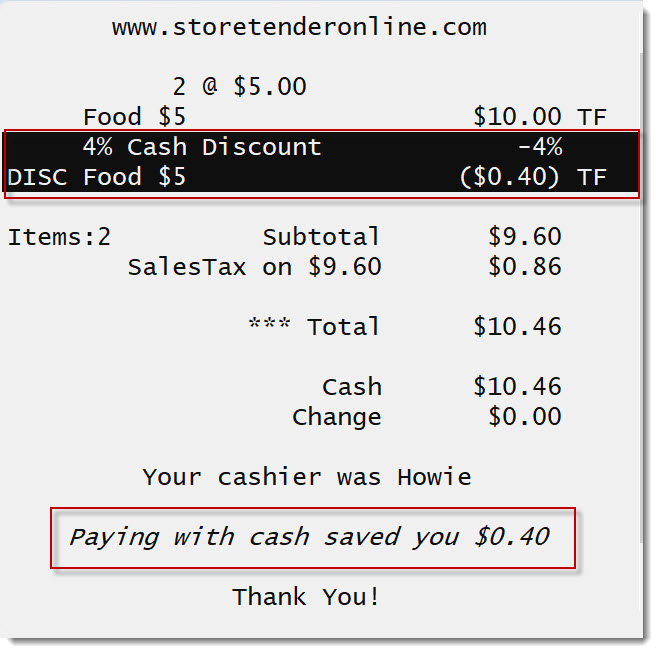TrueCash Discount Program
COMING SOON...
- Save on merchant processing fees -
We are pleased to announce the StoreTender TrueCash Discount merchant processing program, coming soon!
Sign up for this program through us and you can eliminate up to 95% of your merchant processing fees! You can save hundreds or even thousands of dollars per month. We'll even provide you with signage you can download and display to your customers at your front door and your POS.
Here's how it works:
- Visa has clarified that cash discount programs are compliant with their rules, provided the cash discount is given off your List Price, and not an add-on fee that is later discounted. See Visa Rules & Policy FAQ.
- Cash Discount programs are 100% legal in all 50 states. Visa’s stance on cash discount programs square with definitions found in the Durbin Amendment, which states that payment card networks will not restrict business’ ability to offer a discount for cash payments.
- By utilizing our TrueCash Discount program, you are not penalizing your non-cash customers with a "service fee" or "non-cash adjustment". This just creates a negative customer experience that can be avoided by pivoting to offering a discount for paying cash.
- Contrary to "dual pricing" strategies, you post a single price on the shelf for the best customer experience. Posting dual prices (cash and non-cash) is confusing and could alienate non-cash customers. Instead, your List Price (the price on the shelf) covers your expenses for non-cash payments. You simply offer a discount to your cash paying customers, because cash payments are less expensive for you, the merchant..
- To be fully compliant, you should increase your List Prices (the prices listed on your shelves) by the percentage of your card acceptance - with some exceptions - and give your customers paying with cash a discount equal to that percentage on the discountable items in the basket.
- Why have exceptions? Because some items cannot be discounted. For example, Lottery Scratchers have a face value printed on the ticket. Since you cannot increase the prices of these items, you also will not offer a discount. These items would be categorized in a Department that is not marked "Discountable".
- Using our Everyday Pricing tool, you will raise the prices of your items by the percentage in the Departments you select. As long as those Departments are marked "Discountable", when paid by cash that percentage discount will be applied.
- As a business owner you have fixed expenses for your operation like rent, salaries, etc. When a customer buys from you using a non-cash payment, you now have an additional expense you’re required to pay. But, if they pay with cash, you have one less expense you have to pay!
You raise your List Prices to account for the merchant processing costs and cash discounts given. Your List (standard) Price is the non-cash price. For example, let's say that before signing up for the program you processed $1,000.00 of non-cash sales in a day. You would expect to receive $1,000.00 in your merchant processing account and then pay fees out of that.
With this program, you would raise your List Prices by your percentage cost for accepting cards. In our example we use 4%, so that the non-cash sales would now be $1,040.00. That amount is collected by the processor and the $40.00 in fees deducted. You still receive your ~$1,000.00 deposit, and no large end-of-the-month processing bill for swipe fees! (Note that because of the way the discount is calculated, you may be over or short a few pennies, which is unavoidable.)
What are some of the benefits of this program?
- Reduce or eliminate fees
- Keep profit margins consistent
- Attract bargain hunters
- Increase liquidity (cash on hand)
- Reduce chargeback risks
Step 1: Change List Prices to include merchant processing cost
In the below example the Everyday Pricing Wizard (Tasks > Pricing > Everyday > Wizard) was used to select the Grocery Department. Here, the List Prices are increased by 4%, and a Price Mask to end every price in '9' was added. While the Price Mask is optional, the Cash Discount Program requires you to raise your List Prices by a certain percentage, where applicable, to offset the cost of the Program. If your List prices already include the cost of card acceptance, you can skip this step.
The Everyday Pricing grid is now populated based on the Wizard above. As you can see, the new prices are reflected on the right, all ending with '9'.
We recommend that you perform this task on each Department you wish to raise prices on. Make sure that the Department record (Data > Inventory > Department) shows a tick mark next to "Discountable", otherwise the Cash Discount will not be applied.
Step 2: Sell Products, with the new Cash Discount button
Once your Cash Discount Program is active, you will notice that your "Cash" tender button on your POS screen has changed and now says "Cash Discount". This multi-function button will display "Cash Discount" and when you press it, the cash discount is applied to all applicable items. The button then changes to "Pay Cash" and you would press it again to accept cash payment.
With the button pressed, you see the cash discount applied. Just press the same button, that now says "Pay Cash" and the transaction can be finished. You can precede "Pay Cash" with whatever dollar amount you wish so that the POS calculates the change to be given.
As you can see, the cash discount was applied to the items themselves, so that your accounting is always correct.
Step 3: Adding Items after pressing Cash Discount
StoreTender allows you to add items to your sale, even after you've pressed "Cash Discount". In fact, pressing any function key after "Cash Discount" simply removes the discount so that you can continue. Pressing Cash Discount again recalculates the discount for you!
And, if there is a circumstance where you do not wish to give the cash discount, just touch the "Clear" button before pressing "Cash Discount". When you do this, the cash discount is not calculated and you'd finish the transaction by pressing "Pay Cash".
Step 4: Exceptions to Cash Discounts
There are a few exceptions to the Cash Discount being given out, as listed below. These will not have a discount because they do not and should not qualify:
- Any transaction where the sale is not paid in full by cash. Partial tenders like EBT + Cash do not qualify.
- Products in Departments not marked "Discountable"
- For example, Lottery Tickets or Stamps - where the item is pre-priced
- CRV or Bottle Deposits as the fee is state-mandated
- Gift Card Sales paid with Cash
- Lottery Payouts
- Vendor Payouts
- Payments On Account
- Drops
- Non-Cash Tenders always pay List Price (no Cash Discount)
- Credit or Debit cards
- Checks
- Gift cards
- EBT cards
- In-house Charge
- Discounts from Tobacco Scan Data promotions
- Only the Tobacco Product is discounted, not reimbursable allowances