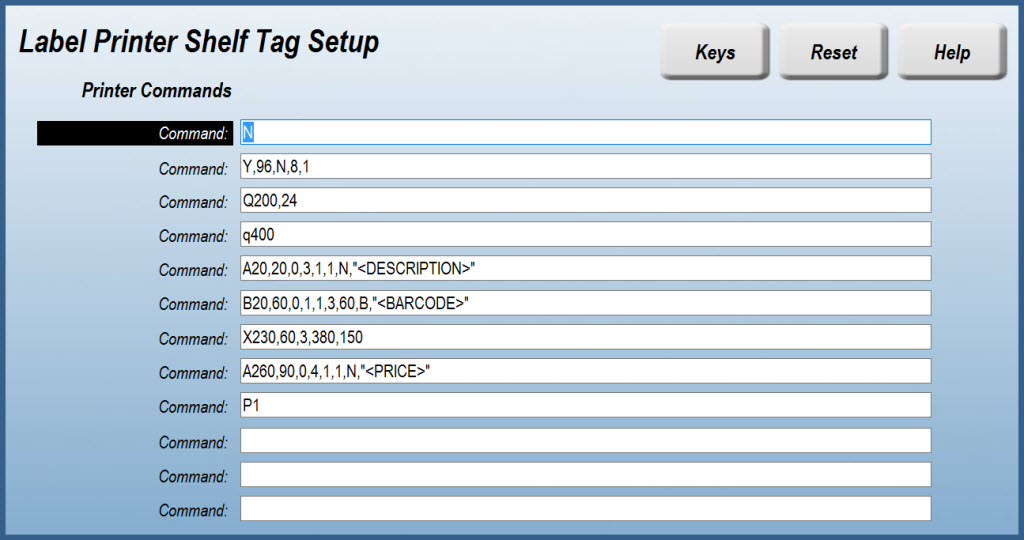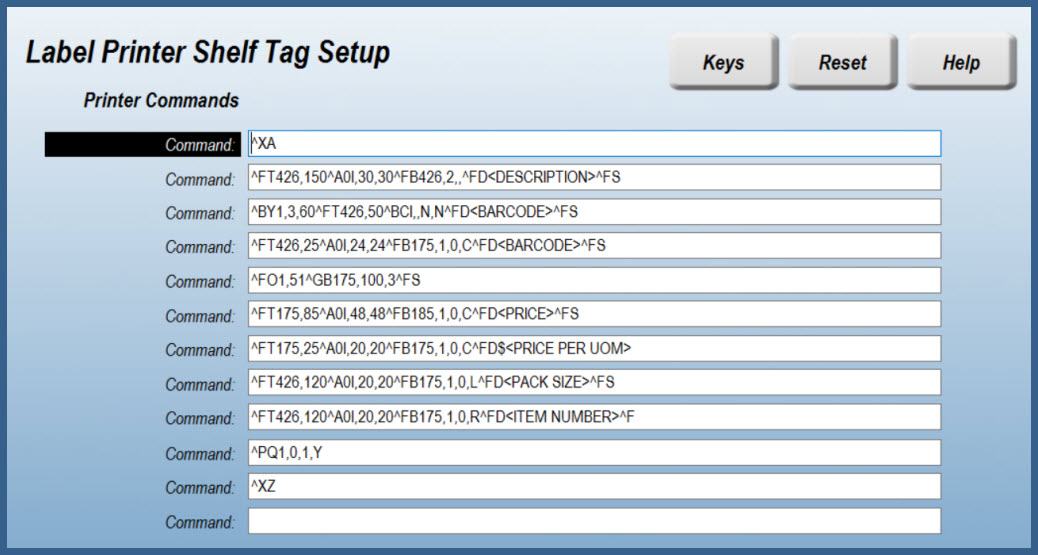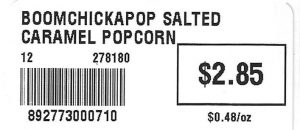Specialized Label Printer
Programming Your Label Printer
If you're using a specialized label printer, like the Zebra ZD410 (purchase link) pictured above, you might want to configure the label output.
Accessing Printer Setup
StoreTender™ supports the Eltron Programming Language ("EPL") and Zebra Programming Language ("ZPL") when sending print commands to these printers. Below is a sample of the Shelf Label EPL command that is provided with your StoreTender™ software. You can access these settings by navigating to Tasks > Labeling > Shelf (or Item) Labels. Select the "Print to a specialized label printer" option and press Setup. You will see the screen below:
Working With Printer Commands
Each command line has numbers, letters and replacable parameters (identified with "<>"). You can adjust these to change the height, width and type of data presented in the label. The standard set of commands print shelf and item labels that are 2.25" w x 1.25" h in size.
Below is a synopsis of the programming languages and their usage.
Eltron Programming Language
Eltron Programming Language (EPL and EPL2) is a printer control language used to produce printed paper labels for various Eltron (now Zebra) model printers. Newer printers support also the Zebra Programming Language (ZPL).
EPL2 is a markup, line-at-a-time language, suitable for printing on media of reduced space, and although it supports bitmaps (and therefore, arbitrary images), its use is usually for labels including barcode information. Contrary to what the official documentation title says, it is not a programming language (no flow-control or even conditionals are supported; variables are supported as numbered content).
Each EPL2 line starts with one or more letters (indicating the command), and may be followed by one or more comma-separated arguments. Commands and arguments are case-sensitive.
Arguments that are numeric or belong to a fixed set of options (see i.e. the reverse argument for A) are inlined, and any string or set of variable values must be surrounded by double-quotes (" - see i.e. the text argument for A).
Although the EPL2 language has a quite lengthy and complete number of commands, the most basic are:
- Ah_pos,v_pos,rotation,font,h_mult,v_mult,reverse,"text" - ASCII text
- h_pos: Starting horizontal position (in points)
- v_pos: Starting vertical position (in points)
- rotation: How the text should be printed
- 0: horizontal, normal
- 1: 90 degrees
- 2: 180 degrees
- 3: 270 degrees
- font: Font style to use. Size can be increased by h_mult, v_mult (explained following)
- 1: 8x12 dots (6 pts)
- 2: 10x16 dots (7 pts)
- 3: 12x20 dots (10pts)
- 4: 14x24 dots (12pts)
- 5: 32x48 dots (24 pts)
- A-Z: Reserved for soft fonts
- h_mult: Horizontal multiplier for the font (1-9)
- v_mult: Vertical multiplier for the font (1-9)
- reverse: Whether the text should be rendered black-on-white (N) or white-on-black (R)
- text: The text to be printed. If the text is stored in a variable or a counter, double-quotes are omitted. Variables are prefixed by V (V01-V99), counters by C (C0-C9). Current time or date can be printed by TT and TD respectively.
- Bh_pos,v_pos,rotation,barcode_type,narrow_bar,wide_bar,height,human,"value" - Barcode
- h_pos: Starting horizontal position (in points)
- v_pos: Starting vertical position (in points)
- rotation: How the text should be printed
- 0: horizontal, normal
- 1: 90 degrees
- 2: 180 degrees
- 3: 270 degrees
- barcode_type: Which barcode type to print; 31 barcode types are available. See the official documentation[1] for full information.
- narrow_bar: How wide should the narrow bar of the generated barcode be. Legal values are determined by the barcode_type.
- wide_bar: How wide should the wide bar of the generated barcode be. Legal values are determined by the barcode_type.
- height: Printed barcode desired height (in points)
- human: Whether to print a human-readable form of the value below the barcode
- N Starts a new, empty label. Takes no parameters.
- P Prints the contents of the buffer
- qwidth - Sets the label width
- width: The label width, in points
- Qlength,gap - Sets the label length (height)
- length: The label's printable surface length, in points
- gap: The distance (in points) between two consecutive labels
Changing Label Appearance
Using the above information as a guide you could change the size or placement of your Description line by editing the numbers following the "A" command on the 5th command line. For example, the current setting uses a font of "3". If you change that number to a "4", the font size will increase. It will take some trial-and-error to get the settings to your exact liking. Just stick with it and you'll be able to get your label design as you like.
Link to full documentation: "EPL Programming Guide" (PDF).
Zebra Programming Language
Zebra Programming Language (ZPL) is a printer control language used to produce printed paper labels for various Zebra model printers.
ZPL is a markup, line-at-a-time language, suitable for printing on media of reduced space, and although it supports bitmaps (and therefore, arbitrary images), its use is usually for labels including barcode information. Contrary to what the official documentation title says, it is not a programming language (no flow-control or even conditionals are supported; variables are supported as numbered content).
Each ZPL line starts with a ZPL Command which is preceeded by a caret (^) and one or more letters (indicating the command), and may be followed by one or more comma-separated arguments. Commands and arguments are case-sensitive.
Below is an example of the commands to produce a 2.25" w x 1.25" h shelf (or tag) label using ZPL:ZPL Output
By using the above configuration, you can produce a label that has scaleable fonts, which are cleaner in appearance when compared to the bitmap fonts used by the EPL language. Below is the code you can copy/paste into your setup and the output:^XA
^FT426,150^A0I,30,30^FB426,2,,^FD<DESCRIPTION>^FS
^BY1,3,60^FT426,50^BCI,,N,N^FD<BARCODE>^FS
^FT426,25^A0I,24,24^FB175,1,0,C^FD<BARCODE>^FS
^FO1,51^GB175,100,3^FS
^FT175,85^A0I,48,48^FB185,1,0,C^FD<PRICE>^FS
^FT175,25^A0I,20,20^FB175,1,0,C^FD$<PRICE PER UOM>^FS
^FT426,120^A0I,20,20^FB175,1,0,L^FD<PACK SIZE>^FS
^FT426,120^A0I,20,20^FB175,1,0,R^FD<ITEM NUMBER>^FS
^PQ1,0,1,Y
^XZ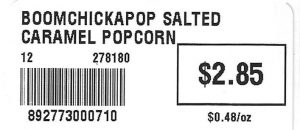
Link to full documentation: "ZPL Programming Guide" (PDF).
Replacable Parameters
The text that is displayed on the label is replacable with other parameters. In the above ZPL example we show the Description (with auto line-break for long names), Pack Size ("12" at top left of barcode), Vendor Item Number ("278180" at top right of barcode), Barcode (as both an actual barcode and as the human-readable text below), Price and Price Per UOM. Below is a list of the Replacable Parameters you can substitute:
<PLU NUMBER> Prints the product lookup number
<DESCRIPTION> Prints the product description
<DESC1> Prints the first twenty characters of the product description
<DESC2> Prints the next twenty characters of the product description
<BARCODE> Prints the barcode for scanning
<PRICE> Prints the price of the product
<SIZE> Prints the size
<UOM> Prints the unit of measure
<PRICE PER UOM> Prints the price per unit of measure
<ITEM NUMBER> Prints the vendor item number
<PACK SIZE> Prints the pack size
<DATE PRINTED> Prints the date printed
Label Stock
We suggest using 2.25" w x 1.25" h Direct Thermal labels. There are labels available with standard adhesive and removable adhesive.
There are many suppliers of label stock that can be found online. Since we sell the Direct Thermal (no ribbon) Zebra printers, you may want to check out Zebra's Supply Selector Tool on their website for label stock.Other suppliers include:
Amazon.com
RTISigns.com (provides custom direct thermal labels for LP2824/ZD410 printers)
OnlineLabels.comZebra Support
The below link will forward you to the support website for the Zebra ZD410 label printer. There you can view support documents, videos and download the current Windows printer driver.